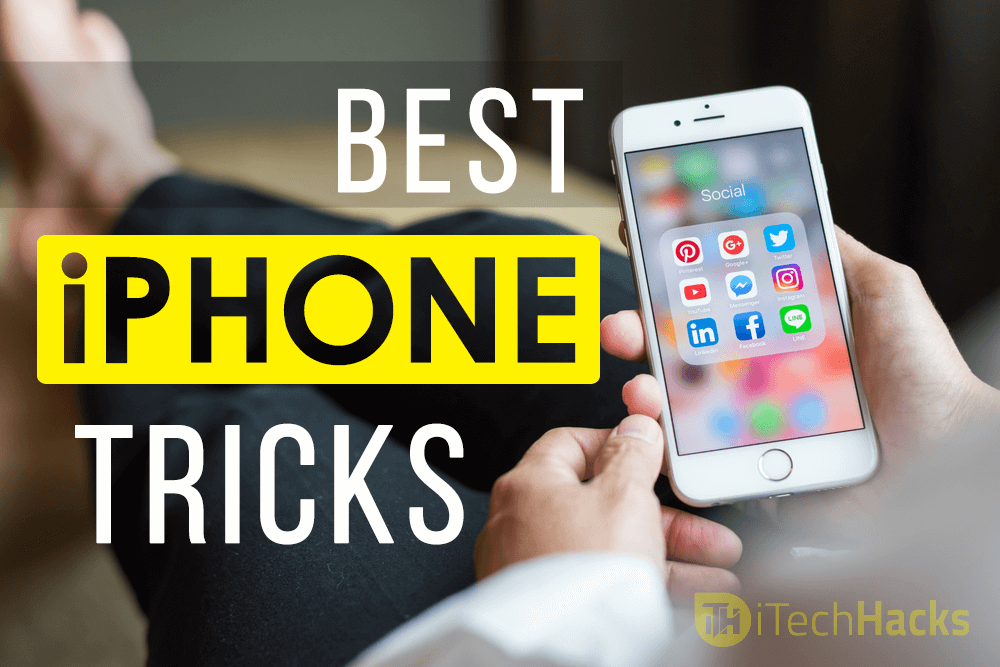About Apple iPhone?
Apple was first founded by Steve Jobs in April 1976. Where”I” Stands for “Internet” and Phone stands for”Telecommunications” Device. It was incorporated as Apple Computer, Inc. in January 1977, and was renamed as Apple Inc.
0.1 About Apple iPhone?0.1.1 8-Years Journey Of iPhones From 2007-20191 10 Of Best iPhone Tricks and Hacks 20191.0.1 #1 Customize the vibration pattern for texts, alerts, and phone calls1.0.2 #2 Get Flash alerts1.0.3 #3 Make use of your iPhone as a level1.0.4 #4 Know which flight is flying over you1.0.5 #5 Use Night Shift and Low Power Mode simultaneously1.0.6 #6 Stop the music by setting a timer1.0.7 #7 Customize the Auto-Correct text replacement1.0.8 #8 Find words or phrases on a particular web page1.0.9 #9 Listen to the text which you receive Using this feature, you can make your iPhone1.0.10 #10 Hard Reset your iPhone1.0.11 #11 Send money to anywhere fastly1.0.12 #12 Don’t miss an important reply
Here is the Full-History of iPhone Generation Since 2007-2018 🙂 You can also buy any of them from below links.
8-Years Journey Of iPhones From 2007-2019
iPhone 3G (2008)iPhone 3GS (2009)iPhone 4 (2010)iPhone 4S (2011)iPhone 5 (2012)iPhone 5C (2013)iPhone 5S (2013) | Buy Now iPhone 6 (2014) | Buy NowiPhone 6 Plus (2014)iPhone 6S (2015) | Buy NowiPhone SE (2016) | Buy NowiPhone 7 (2016) | Buy NowiPhone 7S (2017) | Buy NowiPhone 8 (2018)iPhone X (2018)iPhone XR (2019)
iPhone Tricks and Hacks: These tricks will also help in enhancing your experience with iPhones and iOS operating system. So let’s take a look at these tricks and check what all they have to provide us with.
#1 Customize the vibration pattern for texts, alerts, and phone calls
To get rid of the standard vibrating alerts, go to Settings » Sounds » Ringtones » Vibration. Here, go to the ‘New Vibration’ section. You can create your own customized vibration pattern here.
#2 Get Flash alerts
Apart from your ringtone and vibration, you can also activate the flash alert on your iPhone. Whenever you receive a call or text, your flash light will flash and hence, help you know that you have a notification. To permit this feature, go to Settings » General » Accessibility. Here, you will find the option to enable this feature.
#3 Make use of your iPhone as a level
One of the many interesting things an iPhone can do is work as a level. To bring this up, launch the compass app and swipe left to get the level app.
#4 Know which flight is flying over you
If you keep wondering about the flights which fly over you then, you can ask Siri about the details of those flights. All you need to do is call Siri and ask “What is flying over me?” Siri will then show you the details of the flights which are flying over you.
#5 Use Night Shift and Low Power Mode simultaneously
This task cannot be achieved manually as these two features do not work with each other. But, if you ask Siri to perform this task, you can use your iPhone at night while saving up on your battery.
#6 Stop the music by setting a timer
Want to music to stop playing after a particular period all by itself? Then, go to Clock » Timer » When Timer Ends. Here, search for ‘Stop Playing‘ and tap on it. Now, set the timer based on the time in which you want the music to stop and then, hit ‘Start.’ The music will stop playing after the amount of time you had set.
#7 Customize the Auto-Correct text replacement
All of you must be well aware of the Auto-Correct and its function. However, in iPhones, you can customize your auto-correct text replacement. You can use this customization as per your convenience. To do this, navigate to Settings » General and then, scroll down to ‘Keyboard‘ and tap on it. Here, select ‘Text Replacement‘ and make whatever changes you wish.
#8 Find words or phrases on a particular web page
You can search for a specific word or phrase on a particular web page, you can do it by typing that word or phrase in the URL/search bar which you will find at the top of the screen. The results will be shown up from wherever possible.
#9 Listen to the text which you receive Using this feature, you can make your iPhone
Using this feature, you can make your iPhone read out any text. All you need to do is approve the Speak Selection. You will find this option in the Settings » General » Accessibility. Here, enable the ‘Speak Selection‘ option. To make use of this feature, long-press on a speech bubble within your Messages. You will then see the option to ‘Speak.’ This feature helps you to listen to long messages in case you are driving, etc.
#10 Hard Reset your iPhone
Sometimes you might feel that your iPhone needs a fresh start due to some weird reason. Hard Reset is the best option to do so! To do this, hold down the home and lock buttons for five seconds, and it will initiate the process to hard reset itself.
#11 Send money to anywhere fastly
Just tell Siri how much to send and who to send it to. Siri will take it from there. (Do it correctly)
#12 Don’t miss an important reply
To be notified when someone replies to a mail message or thread, tap the Mark button, then tap Notify Me. Wrap Up: These were some of the most useful tricks and tips for iPhone users which will prove to be very useful once brought into practice. If we have missed out on any such amazing trick then, please let us know in the comments section below.