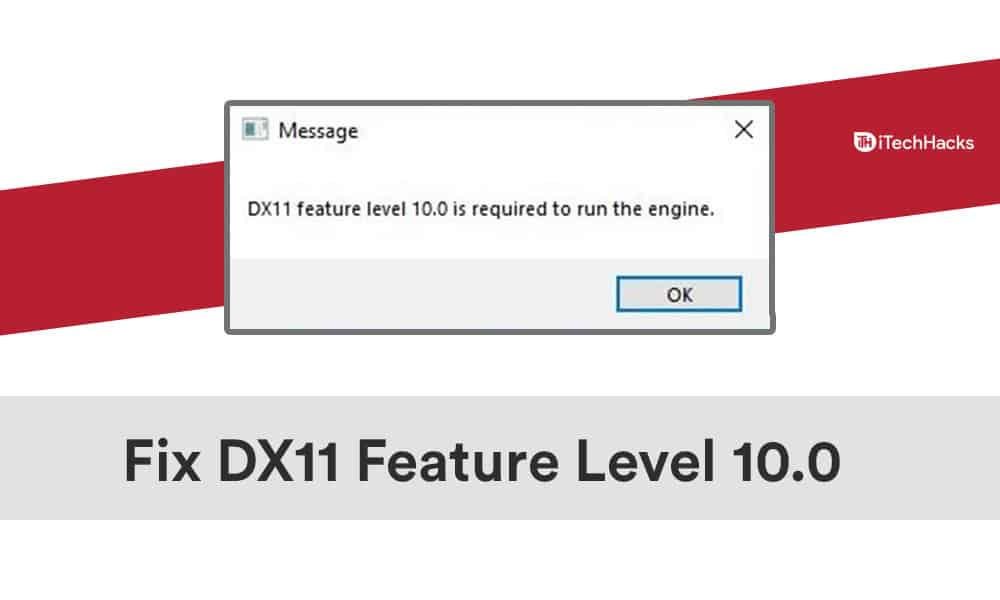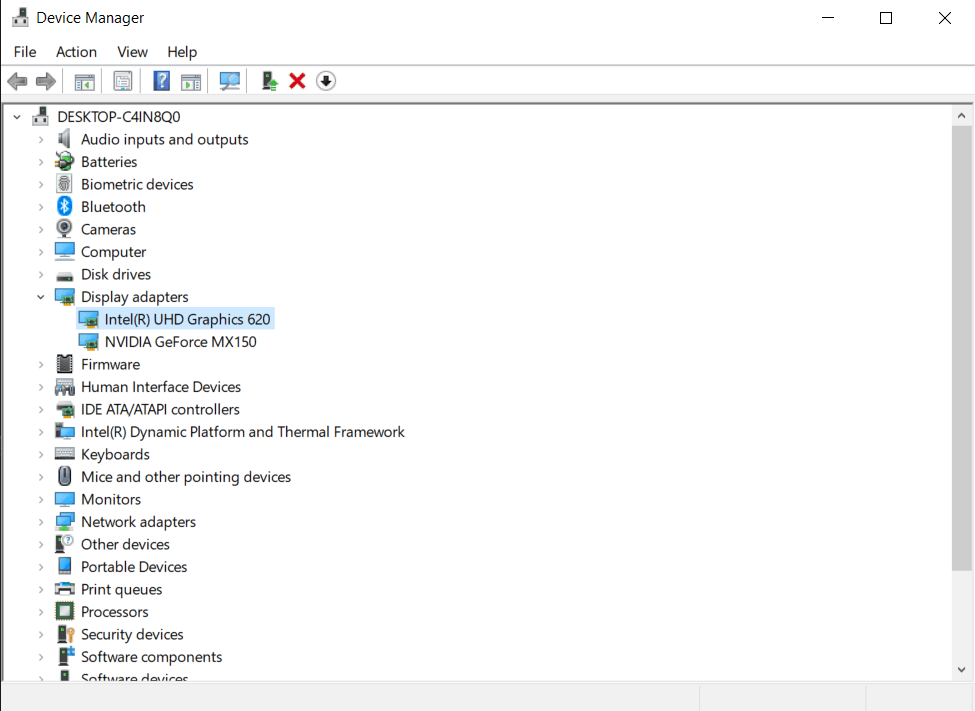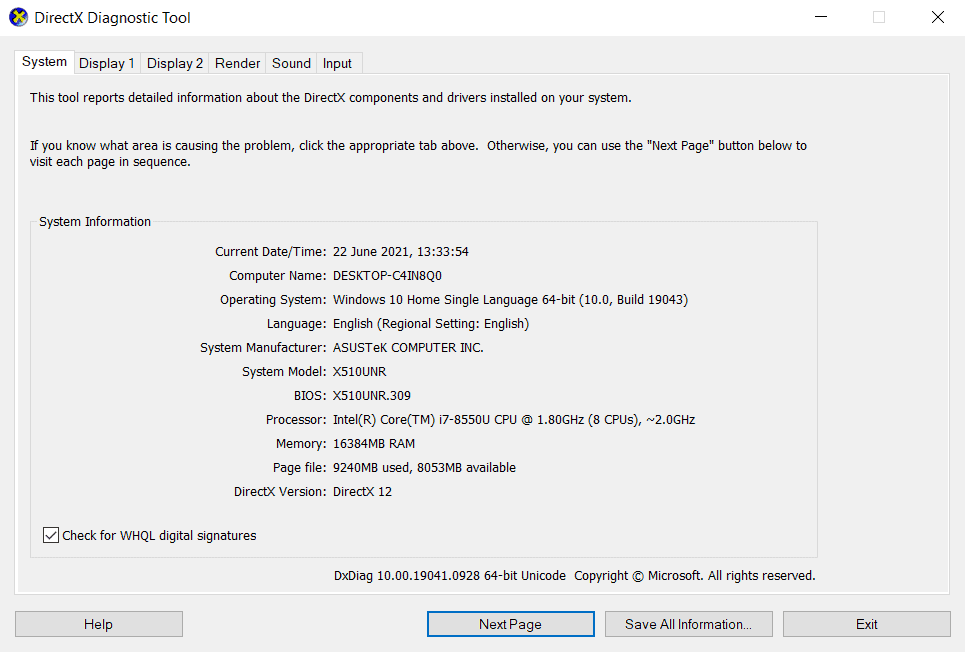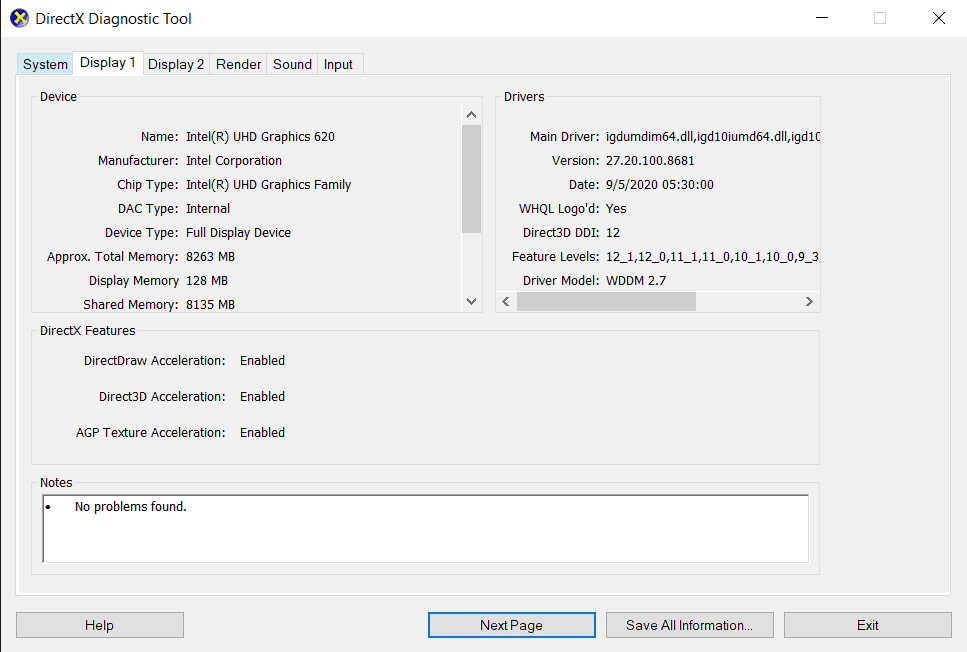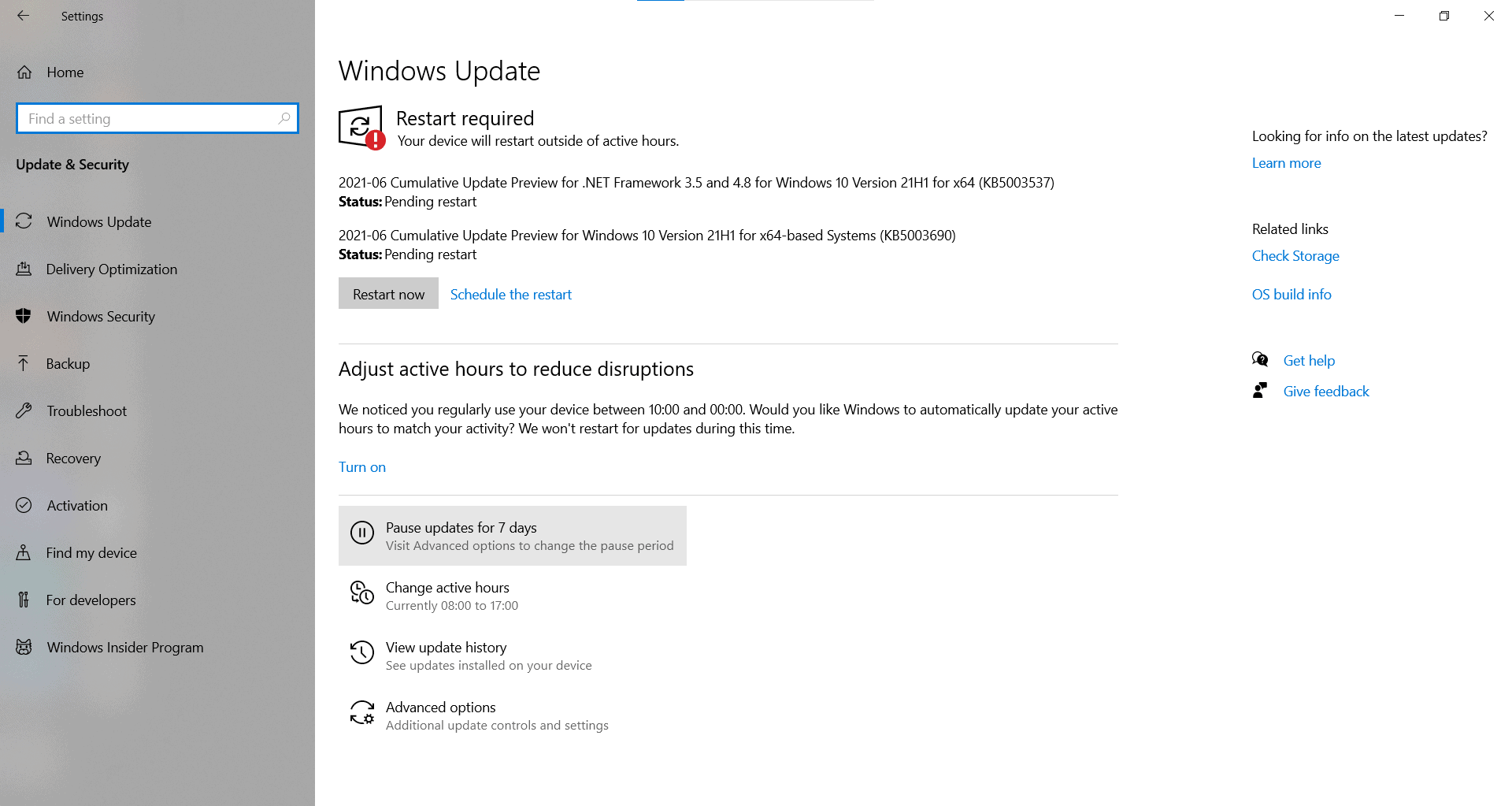This is a common error that you may face when playing games. It occurs when the computer’s Direct3D hardware feature level 10 is missing. Games like PUBG and Valorant require Direct3D feature level 10.0 to run, and if your computer lacks it, the game will not run. Another most common reason due to which this error may occur is, when the driver of the graphic card is outdated, the GPU you are using is incompatible with the game, or when you have not updated the system.
Fix Dx11 Feature Level 10.0 Is Required To Run The Engine Problem
1 Fix Dx11 Feature Level 10.0 Is Required To Run The Engine Problem2 Update The Graphic Card Driver On Your PC2.1 Updating Graphic Card Driver Through Device Manager2.2 Updating Graphic Card Driver Through Windows Update2.3 Other Methods To Update Graphic Card3 Update Latest Version Of DirectX4 Update Your System5 Update The Game6 Final Words
This is an easy-to-fix error, and you need not worry about it if you encounter it when trying to run games. If you are facing the ‘DX11 feature level 10.0 is required to run the engine’ error, then this article will help you out with that. In this article, we will be discussing how you can fix the ‘DX11 feature level 10.0 is required to run the engine’ error and be able to play the games.
Update The Graphic Card Driver On Your PC
As we have already discussed, the issue is mostly caused by graphic cards, so you can try updating the graphic card driver on your PC. This error can be fixed by updating the graphic card driver on your PC.
Updating Graphic Card Driver Through Device Manager
To update the graphic card through the task manager, follow the steps given below-
In the start menu, search for Device Manager and open it.Now in the task manager, you will see a list of hardware connected to your PC. Double click on the display adapters. This will open the list of graphic cards installed on your PC.
Now right-click on each graphic card individually, and then click on the update driver. This will update the graphic card driver. After the graphic card driver has been updated, restart your computer to apply the changes.
MUST-READ: How To Update Drivers In Windows 11
Updating Graphic Card Driver Through Windows Update
Open the settings of your PC. Now in the settings, head to the Update & security section. Now click on check for update. Your computer will begin checking for any updates. You will find the driver update in the optional update section on the same window. Click on option update and then install the graphic card driver.
Other Methods To Update Graphic Card
You can use third-party driver updater tools like Driver Booster or DriverPack Solution to update the graphic card driver on your PC. Moreover, you can also download the graphic card driver from your OEM’s website (if you are using a laptop). You can go to the website of your graphic card manufacturer, and search for your graphic card model there. You will be able to download the latest graphic card driver from their website.
Update Latest Version Of DirectX
‘DX11 feature level 10.0 is required to run the engine’ error occurs because of an outdated DirectX version. To fix the issue, you will have to update the DirectX. But before updating, you will have to check the current version of DirectX you are running. Given below are the steps to help you check the version of DirectX on your PC.
Press the Windows+R key combo on your PC, and then type in dxdiag, and run the command. This will open DirectX Diagnostic Tool.
Under the System tab, you can find the DirectX version. Head to the Display tab, and you will be able to check the feature levels. If you have connected multiple displays to your PC, then you will see multiple Display tab which will be named Display 1, Display 2, and so on. While checking feature levels and the DirectX version, also ensure that DirectDraw Acceleration, Direct3D Acceleration, and AGP Texture Acceleration are enabled.
When you update your system, the DirectX will also get updated to the latest version. However, this is not possible with an older version of Windows, including Windows 8.1, Windows 8, Windows 7, or any other. You can download the latest DirectX from the Microsoft website, and then install it on your PC manually. After DirectX has been installed, restart your PC, and you will be able to play the game. ALSO CHECK: DirectX 12 for Windows 11 (64-Bit) Free Download
Update Your System
Next, you can try updating your Windows. Many times you might encounter the ‘DX11 feature level 10.0 is required to run the engine’ error because of the outdated Windows. To update Windows, follow the steps given below-
In the start menu, search for the settings and open it. Now in the settings, head to the Update & security section.
Click on check for update and install the update. Once done, restart your computer and you will be able to play the game.
ALSO READ: How to Fix Windows 10 Update Stuck and Failed
Update The Game
Even after trying the above methods, you are still facing the error, then you can try updating the game. Many times such errors are encountered due to bugs in the game. These bugs are generally fixed by patches released by the game developer as updates. When you run a game, you will be asked to update to the latest version. Update the game, and you will no longer face the error.
Final Words
That’s how you can fix the DX11 feature level 10.0 is required to run the engine error. This error occurs because of outdated graphic card drivers, incompatible GPU, or outdated DirectX. The methods mentioned in this article will help you solve the problem. However, if you still encounter it, then probably you are running an older GPU or an incompatible GPU.
Δ