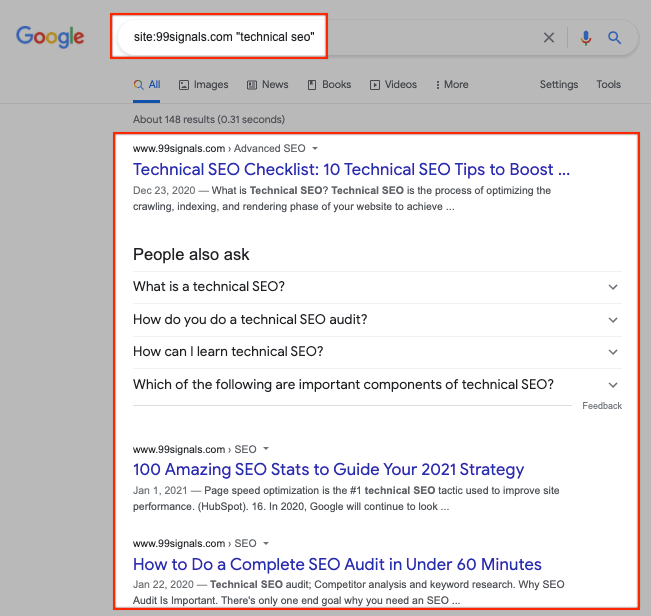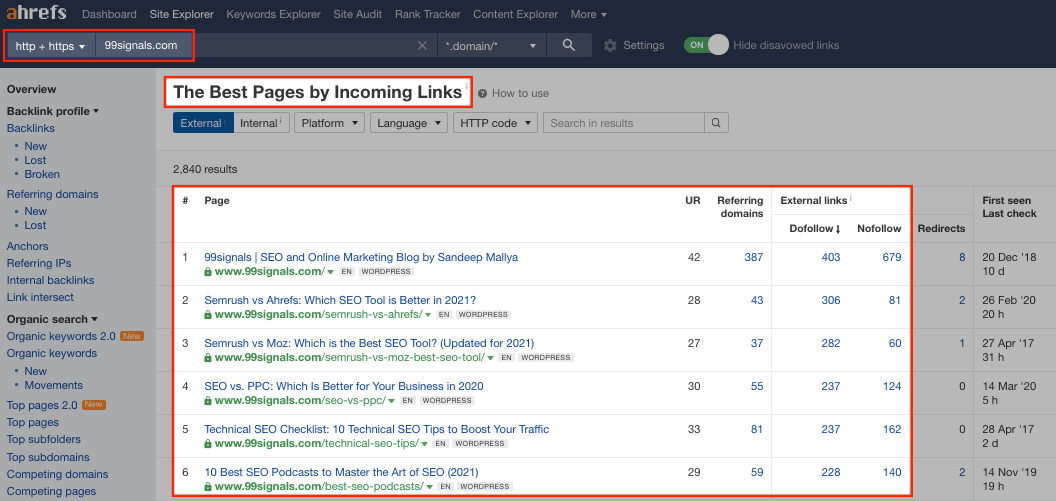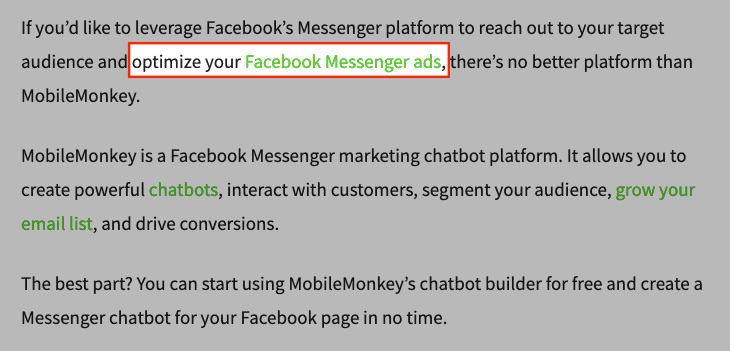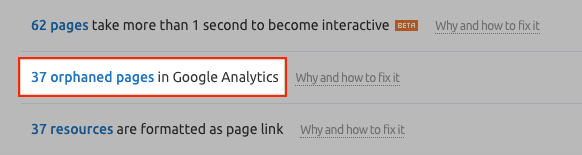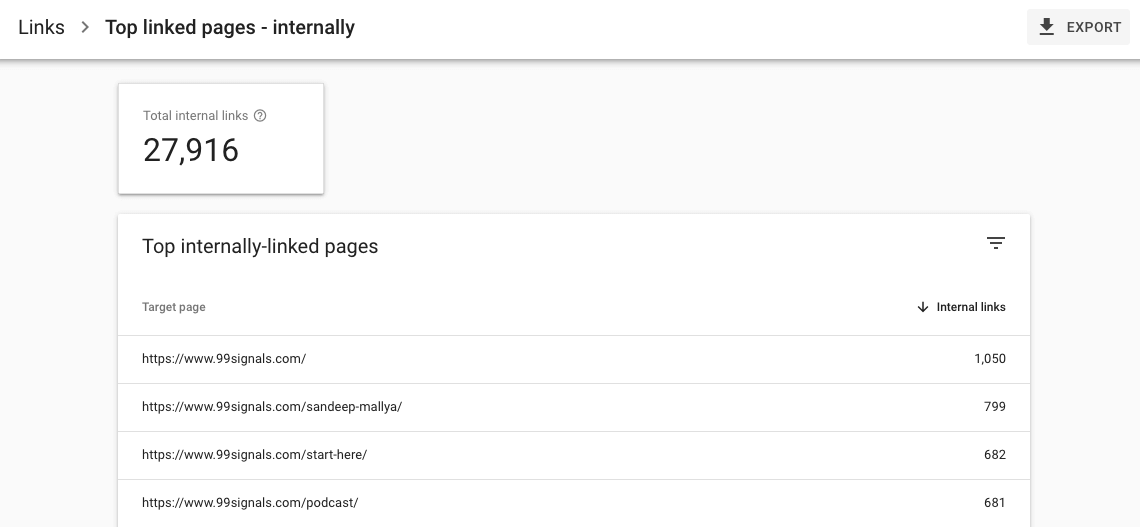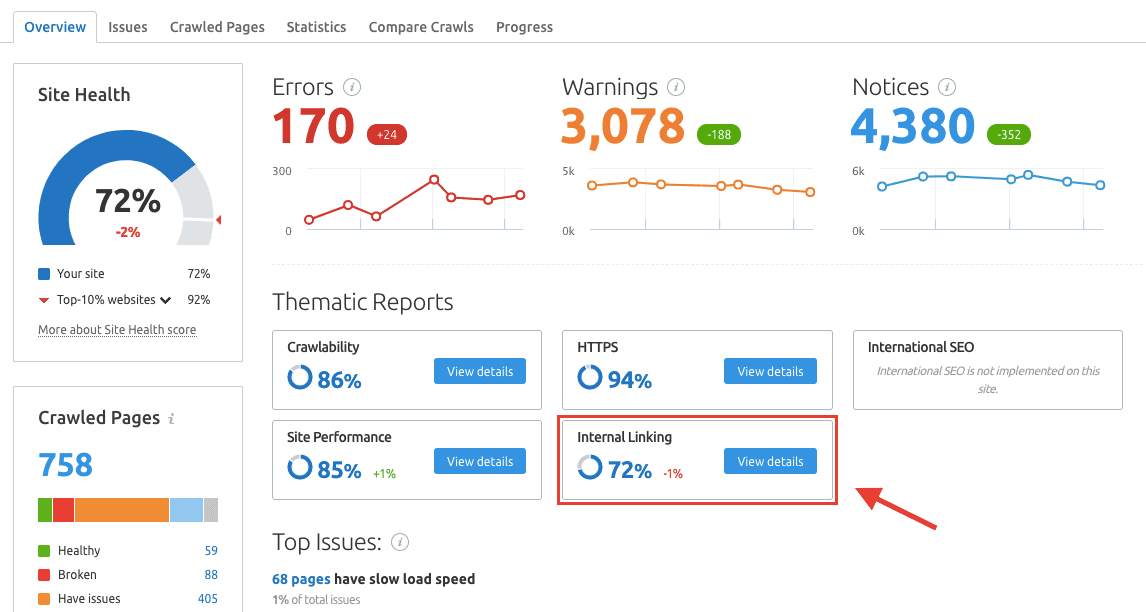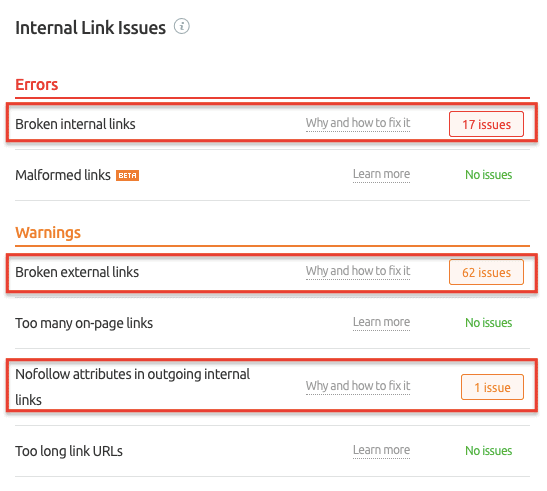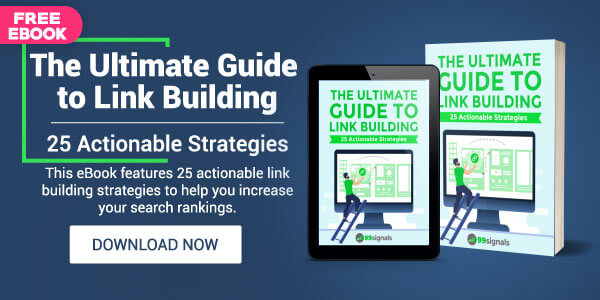Internal links are links from one page that point to other pages on the same website. Internal linking sounds as interesting as washing your dishes, but it’s one of the most important on-page SEO strategies you can use to give your site an immediate boost. Yet internal links are not given due respect in the SEO community. They are almost an afterthought, often eclipsed by backlinks, a more rewarding SEO activity. But here’s the truth: Without internal links, Google will find it difficult to index your site’s pages. A poor internal link structure can impact your site’s search visibility. In this post, you’ll learn the importance of internal links in the grand scheme of SEO tactics and how to create an optimized link structure for your website. In this guide, I’ll cover:
Why internal links are important for SEO Internal linking best practices to optimize your internal link structure How to audit your internal links for issues
By the end of this article, you’ll know exactly how to set up the perfect internal structure for your website. Let’s get started. Feel free to jump to any section of this article using the links in this TOC:
Why Internal Links are Important for SEO
Internal links are important. But just how important?
Why Internal Links are Important for SEOInternal Linking Best Practices to Optimize Your Internal Link Structure1. Link from Top-Ranking Pages2. Use Keyword-Rich Anchor Text3. Make Sure Your Internal Links Are Dofollow Links4. Add Internal Links to Orphan Pages5. Perform a Basic Internal Link Audit with Google Search ConsoleHow to Audit Your Internal Links for IssuesFinal Thoughts on Internal Links
Internal links are used by search engines to discover new content on a site. Google has a variety of ways to discover new content. One of them is internal links. According to Google: Picture this scenario: You’ve published a new article. Your site currently doesn’t have an XML sitemap and as it’s a new article, it has no backlinks. Now then, if you don’t link to this new post in any of your existing posts, Googlebot (Google’s web crawler) won’t be able to crawl or index the page. In other words, Google won’t know the page exists. It will be termed as an orphan page — a web page that has no internal links pointing to it. (More on this in a bit) On the other hand, pages that have a high number of internal links pointing to them provide a signal to Google that those pages are important for your site. Google also evaluates the anchor text of your internal links to get a better understanding of the topics you cover on your site. So always use descriptive anchor text for your internal links. For example, if I were to link to this post that you’re currently reading, my anchor text would be — “here’s an in-depth guide on internal links” as opposed to “click here to learn more.” Now that you know the importance of internal links for SEO, let’s examine the ways in which you can optimize your internal link structure by following internal linking best practices.
Internal Linking Best Practices to Optimize Your Internal Link Structure
An optimized internal site structure improves your site’s crawlability, establishes information hierarchy, and provides a better user experience to your readers. The intent of this section is to provide you with a checklist for optimizing your internal link structure. Here are all the internal linking best practices you should follow:
1. Link from Top-Ranking Pages
The best way to transfer link value to a newly-published post is to link to it from a high-performing post on your site.
So how do you identify these pages? The easiest method is to perform a “site:” search on Google. Here’s how it works: Let’s say you’ve just published a post on technical SEO and you’d like to boost it by adding a few internal links to it. But how do you identify the posts within your blog that are most relevant to your technical SEO post? You can start by typing this search operator into Google: site:yourwebsite.com “topics or keywords related to your post” In this case, it would be something like this:
The SERPs will feature pages on your site that mention the specific keywords you searched for. Visit all these pages and add a link to your new post, starting with pages that are ranking right at the top for your target keywords. But don’t just stop there. Identify keyword variations for your target keywords and do additional “site:” searches to find more relevant posts from which to link to. The second most effective method is to identify the most linked-to pages on your site. You can pick one or more of these pages from which to add internal links. You can find these pages by using any SEO tool that’s worth its salt. For this specific example, let’s use Ahrefs. If you have an active Ahrefs account, follow these steps: Enter your domain in the search bar and hit “Search.” From the Overview report, navigate to: Pages > Best by links Here you’ll find a list of the most linked-to pages on your site.
Add a link in one of these posts to your recently-published article. But make sure the post is relevant to the topic of your new post. This will pass on some much-needed internal link juice to your new post. Go through this process every time you publish new content on your site.
2. Use Keyword-Rich Anchor Text
The more descriptive your anchor text, the easier it is for Google to understand the page you’re linking to and for users to navigate your site. For example, an internal link in this blog post uses the anchor text “Facebook Messenger ads”:
In this case, the anchor text “Facebook Messenger ads” helps Google and my readers understand that the post I’m linking to is about Facebook Messenger ads. In the same way, use descriptive anchor text for internal links on your site. Here are some other best practices you should follow for anchor text:
Avoid using generic anchor text like “click here”, “check this out”, or “blog post.” Don’t use anchor text that has no relation to the page you are linking to. Avoid writing long anchor text. Make it easy for users to distinguish between regular text and the anchor text of your links.
3. Make Sure Your Internal Links Are Dofollow Links
“Dofollow” links are links that allow search crawlers like Googlebot to follow the link. Any link, by default, is a dofollow link. In other words, any link without the nofollow attribute is a dofollow link. If you’d like your internal links to pass on link juice to other pages, then you need to make sure your internal links are dofollow links. This may seem obvious, but you may have inadvertently installed a WordPress plugin like Rel Nofollow that automatically adds the rel=nofollow attribute to all links in your posts. Deactivate any such plugin to confirm that all internal links on your site are dofollow links.
4. Add Internal Links to Orphan Pages
Orphan pages are pages with no internal links. If orphan pages are not listed in your sitemap, they won’t show up in search results. Even if they are listed in your sitemap, there are a host of other SEO issues with orphan pages. Needless to say, none of the important pages on your site should be orphan pages. Which is why your recently-published posts should always get some internal link juice from one of your top-ranking posts. (see best practice #1) So how do you identify orphan pages on your site? Here’s how: The first step is to login to your preferred SEO tool, like Semrush or Ahrefs. I’d recommend Semrush over other tools, as its site audit tool is quite adept at identifying orphan pages and other internal linking issues. (More on this in just a few minutes) Side note: If you don’t have an active Semrush account, sign up for a free 30-day trial of Semrush Pro by clicking here. This will give you complete access to all 45 tools within Semrush to power up your SEO. If you have an active Semrush account, connect it with Google Analytics, and perform a fresh site audit. In the site audit overview report, click on the “Notices” section to see issues relating to orphan pages.
Revisit these orphan pages and add internal links to them.
5. Perform a Basic Internal Link Audit with Google Search Console
We’ll cover performing a deep audit of your internal links in a few minutes. But you can perform a basic audit of your internal links with Google Search Console. If you have a small site, then Google Search Console is all you need. With Google Search Console, you can examine how your internal links are set up. You can also identify unimportant pages that have too many internal links pointing to them. Here’s how you can do this: Login to your Google Search Console account and navigate to: Legacy tools and reports > Links > Top internally-linked pages This section of the Links report will give you a fair idea of how your internal links are set up. The pages in your site’s navigation will understandably have more internal links pointing to them.
But you’ll also be able to identify pages that have way too many internal links than they ideally should. Armed with this data, you can then reduce the number of internal links to these pages and point them to important pages on your site. Google Search Console is a great tool for performing basic analysis of your internal links, so skim through the internal links report from time to time. But to identify critical issues with your internal links, you need to perform a deep audit, which is something we’ll cover in the next section.
How to Audit Your Internal Links for Issues
If you’ve followed the above mentioned best practices for internal linking, you’ll have an internal link structure that’s optimized for SEO. That said, you should audit your internal links from time to time to make sure there are no errors. We have already covered performing a basic audit of your internal links with Google Search Console. But to identify more serious issues with your internal links, you need to perform a deep audit. You can do this by using an SEO tool like Semrush, Ahrefs, or Moz. I’d recommend Semrush over other SEO tools because they have the best site audit features. Sign up for a 30-day free trial of Semrush Pro If you have an active Semrush account, here’s how you can audit your internal links: Run a fresh site audit, and in the site audit overview report, navigate to “Internal Linking” under Thematic Reports. Click on the “View details” button.
This report will help you identify and fix critical internal linking issues on your website.
Focus on fixing the issues in the “Errors” column before moving on to issues under “Warnings” and “Notices.” To view the pages with internal link issues, tap the issue box against each issue. If you need recommendations on how to fix these issues, click on the “Why and how to fix it” link. Here are some of the most critical internal link errors you need to fix to restore your site’s SEO health:
Broken internal links Malformed links Too many internal links Nofollow attributes in internal links Too long link URLs Orphaned sitemap pages Pages with only one internal link Links with no anchor text Links with non-descriptive anchor text
Perform a deep audit of your internal links at least once a month to find and fix issues that may affect your site’s SEO performance.
Final Thoughts on Internal Links
Internal linking is not the most interesting aspect of SEO. That said, it’s one of the easiest things you can do to improve your site’s SEO. When compared with more challenging aspects of SEO like keyword research and building backlinks, internal linking is like a walk in the park. When all is said and done, internal linking is a remarkably effective SEO strategy and something you should aim towards improving to stay in Google’s good books. Follow the internal linking strategy outlined in this article and take baby steps towards improving your site’s search visibility. If you found this article useful, share it on Twitter using the link below:
Google E-A-T: How to Create Content That Ranks Higher on Google How to Get High-Quality Backlinks (25 Proven Techniques) 8 Best Keyword Research Tools to Boost Your SEO